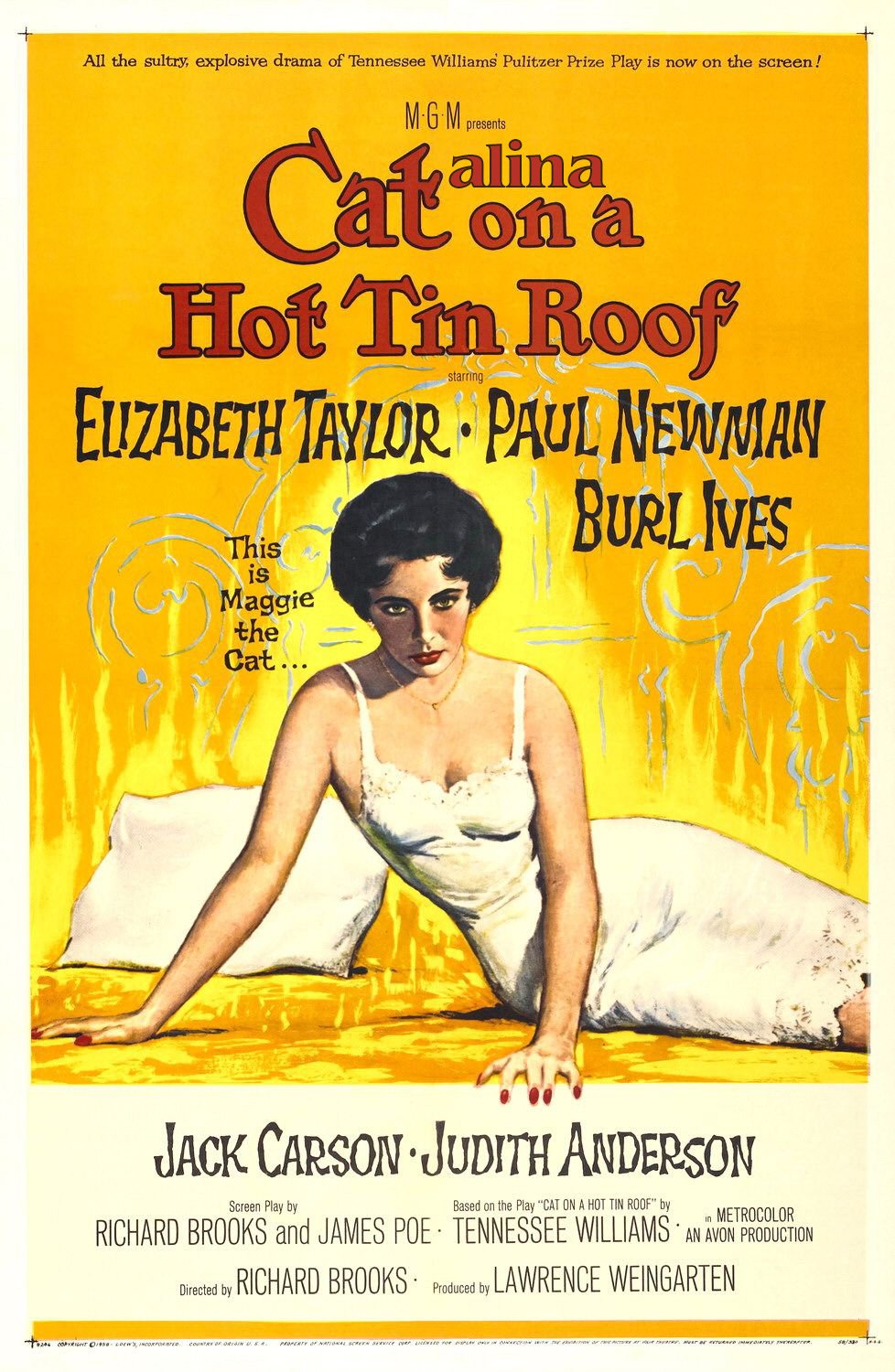
I installed the newest Mac OS two days ago on my iMac after a very uncharacteristic delay. I mean, not being able to run 32-bit applications? What’s up with that? I mean, abandoning the floppy drive was one thing, removing the stereo mini-jack from the iPhones was another, and then eliminating the optical drive. Seriously? How was I going to continue to function? I had 10s of 32-bit apps on my system, all critical to my work. Didn’t I?
Right? We are all dealing with the drama around Catalina. We’re going to have to either be calm, mature adults or run around in circles screaming invectives (actually feels good once in a while, you should try it). After a while, as I lay on the floor panting, I realized I would have to bow to the inevitable, so finally I did.
And it was ok.
I didn’t do this willy-nilly, however. It’s prudent to take some precautions for a system software upgrade of any kind. Let me share what I did.
- Make Sure Your Apps Are Up-to-Date – You should be doing this just in general, but many developers offer incremental updates for free while only charging for major upgrades. A good way to discover and keep your apps fresh is using MacUpdate Desktop, an invaluable tool for app crazy users like myself. Twenty dollars a year nets you unlimited update notifications, checks and installs for an entire year (major updates still cost you, of course). It’s very convenient and I’ve used it successfully for years.
- Do an Application Inventory – You can inventory your applications to see which are still 32-bit and then decide whether you absolutely need them, if there are upgrades, and if the cost is worth it. There are a few ways to do this, the easiest way being to download Go64 from St. Claire Systems, the maker of the fine app Default Folder. Run the app and sort for 32-bit apps only. It even gives you the website links of the developers and allows you to add the upgrade costs, if any. Determine if you need the app, search for the update and see if it will cost you. Wash, rinse and repeat for as many times as necessary.
- Backup Your System – Back. Up. Your System. You should at least have a Time Machine backup. I use Carbon Copy Cloner so my backup is actually bootable (Time Machine isn’t). Preferably an off-site backup like CrashPlan. Not only can you recover from an update disaster, in the case of an actual physical emergency in your home or office, you can simply grab the backup drive and go.
- Breathe – Take your time and go step-by-step. Go the App Store and search for Catalina, then click the Get button. When completed, open it. The first thing it will do is find any incompatible apps and show them to you. If you are not able or ready to replace them, quit the install app and go investigate. No harm will come to your system. Otherwise, note them for future consideration and continue the install.
And that’s it. I only had two 32-bit apps ID’d by the installer and I proceeded. Afterwards it booted right up and I then took the final step.
5. Test Your Apps and Workflow. I went through and opened every app I had in my Dock to check for weirdness. Be aware that if you use Mail, depending on the amount of mail you have, the database upgrade will take a while. Ditto with the Photos app. You will notice and see other things like the now separate Music, Podcasts, and TV apps. You could go further and open all the apps in your Application folder, but I figure the ones you use most will be in the Dock. But you know best.
And as scary as the thought of upgrading was, it turned out just fine. What was your experience like? Or have you been sitting on the fence, too?
