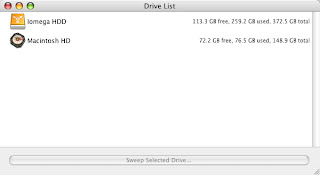
 Ok, there I was, deep in the Amazon jungle… No, wait… this is the wrong blog. Let me start again. Ok, there I was, cursor deep in the directory structure of my hard drive, slogging through documents and applications, not knowing which files were hogging space. There was no way out. When, suddenly, a friend put out his hand to drag me to the shores of sanity – OmniDiskSweeper (ODS). How can such a little application save me from the depths of madness? I’ll tell you.
Ok, there I was, deep in the Amazon jungle… No, wait… this is the wrong blog. Let me start again. Ok, there I was, cursor deep in the directory structure of my hard drive, slogging through documents and applications, not knowing which files were hogging space. There was no way out. When, suddenly, a friend put out his hand to drag me to the shores of sanity – OmniDiskSweeper (ODS). How can such a little application save me from the depths of madness? I’ll tell you.
ODS from The Omni Group, bringers of programs such as OmniWeb, OmniGraffle, OmniOutliner and more, has a nice little app here that does one thing – sizes all your files. All of them. Hidden files can run but they can’t hide from the sweeper. After sweeping your drive, it presents you with a list, nicely organized by file size, that you can navigate, tracking down recreant files and eliminating them. Right off the bat, I found two StuffIt Expander temporary folders holding 5GB (yes, that’s GB) worth of unneeded data. Whoo-hoo! It was also able to find ghost files in the /Volumes folder that saved me another 10GB.
Wow, what a cost saver. If we were to run out and purchase a extra drive every time we ran low on storage space, we’ d be up to our CPUs in external drive cases and power bricks. For a measly $14.92, you simply can’t go wrong. Anyone get the $14.92? Check here for details… You can get a one-day activation license at the website to try it out.
 In the interest of fair reporting, there is another program available that does a similar thing called WhatSize? (WS?) by ID-Design, Inc. It’s free and has some additional functionality including variable display modes (table, bar and pie chart), color-coded file ranges (files 0KB-.9MB are green, files 1MB-.9GB are purple, files 1GB and up are red), and alternating row colors for easier reading. It also sports a more typical OS X interface with a toolbar across the top, sporting most of the program’s commands.
In the interest of fair reporting, there is another program available that does a similar thing called WhatSize? (WS?) by ID-Design, Inc. It’s free and has some additional functionality including variable display modes (table, bar and pie chart), color-coded file ranges (files 0KB-.9MB are green, files 1MB-.9GB are purple, files 1GB and up are red), and alternating row colors for easier reading. It also sports a more typical OS X interface with a toolbar across the top, sporting most of the program’s commands.
Oddly enough, neither program has a Move command, allowing you relocate large files to another location, should you wish to retain them. I ran a time test to see which app takes less time to scan a volume, here are the results. For an internal SATA 160GB drive that was 76.5GB full, WS? took 3:11 to scan, ODS took 2:42, about 29% faster. For an external 400GB drive, connected via FireWire 800, of which 259GB were used, WS? took 00:58 to complete and ODS took 00:48 to complete, about 21% faster.
Also, WS? rescans every time you click on a Volume (though you can stop it with a command), and ODS pops a new window up for each volume and doesn’t rescan. I do like everything in one window in the WS? interface, but it is annoying to have the volumes rescanning. Both apps color code by file size, and although it’s not a bad feature, it may be unneeded due to the file size column.
DANGER, WILL ROBINSON: This type of application is not for the faint of heart or the inexperienced user. Delete only files that you have created or installed. Stay out of the System folder and any other OS related location. You can seriously mess up your OS if you accidentally delete files you aren’t supposed to.
It would be nice if the applications would caution you prior to deletion or had an index of files that shouldn’t be deleted to cross-reference by. Even some kind of un-delete feature that pulls stuff out of the Trash for you or a pre-Trash directory that only goes into the Trash when you quit the program, would be nice. All of these functions should be able to be turned off in Preferences for power users.
All that being said, they are useful applications to have around.

Isn’t there an utility somewhere that will delete all the non-English subfolders in the Applications and System directories? Will this screw up the application operation? It should save lots of space too.
Ed
There is a utility that does this… but I’ve not had a chance to try it. Seems to produce good results as long as you are careful (as with any utility that removes, deletes or erases items in an automated fashion). Read the comments about Monolingual at VersionTracker.